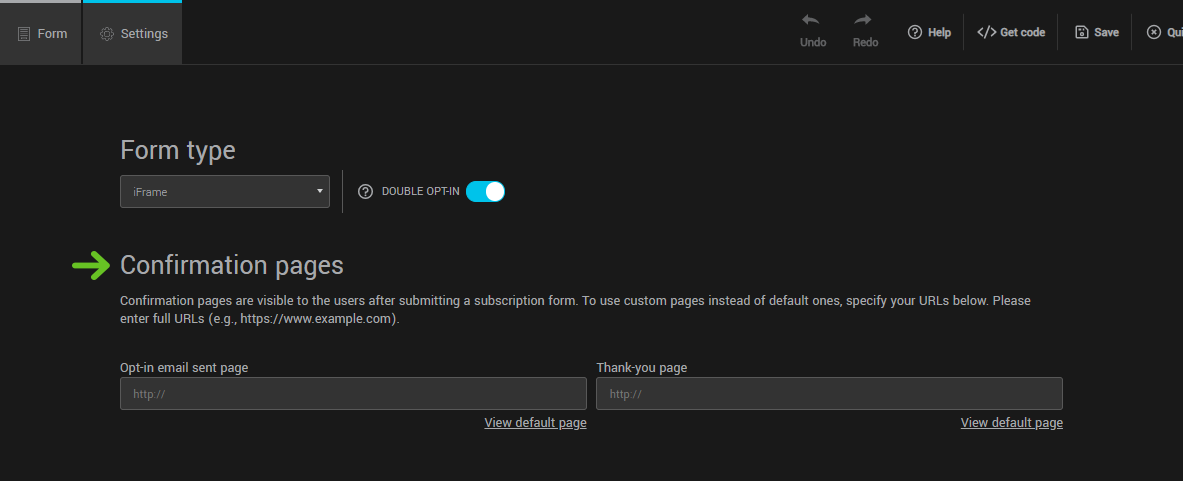To get there: Settings tab > Confirmation pages section
When someone submits a form, they are redirected to a confirmation page. For an iframe form, this page is displayed in the same box, replacing the subscription form. If it is a hosted form, the entire page will be replaced.
Email Opt-in Confirmation Page: This is the page the user sees immediately after submitting the form, informing them that they need to check their email to confirm their address. This page is reserved for double opt-in registrations.
Thank You Page: The user will access this page once their registration is complete. In the case of double opt-in, this will be after they have clicked on the subscription confirmation link.
Default Pages
Our default pages already contain all the necessary information. You can’t edit their content, but you can add your logo to them.
To view the default confirmation pages, click the View the default page links. If you wish to use them, simply leave these fields blank.
Is it possible to add a different logo for each confirmation page?
No, you can only add one logo for all of your confirmation pages and emails.
See also:
Custom pages
To use your own confirmation pages rather than the default ones, you must first create them on your website. Note the url of each page and assign it to your form in the appropriate field. The personalized pages will be used only for the current form.