There are two ways of doing this:
- By manually updating the member's details (this method is appropriate if you have few members to modify);
- Using the "Remove from group" option (this method will allow you to remove contacts in bulk).
To do this:
- Go to the "Groups" menu.
- Click on the name of the group from which you wish to remove contacts.
- You can use the search field or the advanced search to find one of more contacts you’d like to remove.
- Check the box on the left-hand side of the email address you want to remove from the group.
You can also select all the contacts of the list at once (for example, an entire list of search results) by checking the box at the left-hand side above the contact list. The total number of selected contacts will be indicated in parentheses. Beware! If the list is longer than one page, all of it will be selected, not only the contacts you see on the current page.
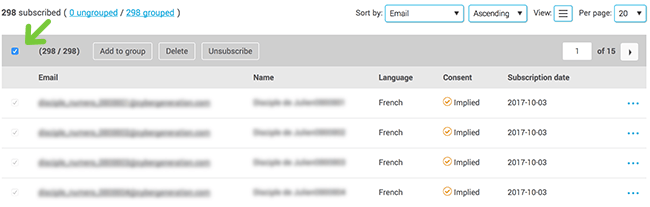
- Next click on the "Remove from group" button at the top of the table.
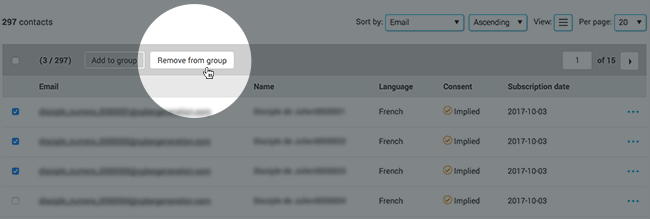
If you only want to remove one contact, you can also click the "Remove contact from group" option from the actions menu at the right end of the row.
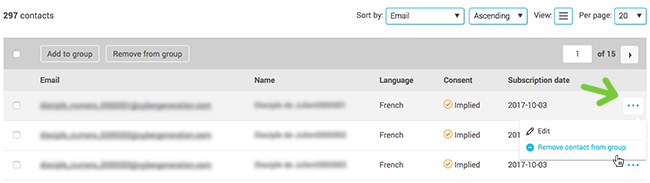
- Click "Yes" to confirm the removal.
Note: When you remove contacts from a group they will remain in the other groups they belong to. If they don’t belong to any other groups they will become ungrouped contacts.